In the Adobe Illustrator, the alignment is quite easy at the first glance, but you will be quite frustrating when you want to align one object to a specific object.
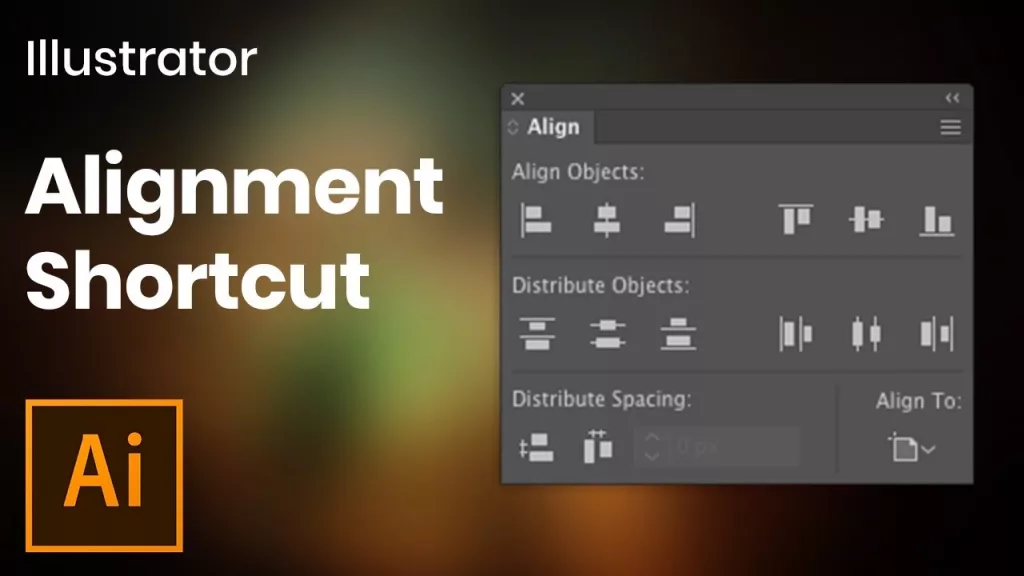
Here are the steps to align relative to a key object when you are creating the paper box printing artwork:
- Select the objects to align or distribute.
- Click again on the object you want to use as a key object (you don’t need to hold down Shift as you click this time).A blue outline appears around the key object, and Align To Key Object
 is automatically selected in the Control panel and Align panel.
is automatically selected in the Control panel and Align panel. - In the Align panel or Control panel, click the button for the type of alignment or distribution you want.
Note: To stop aligning and distributing relative to an object, click again on the object to remove the blue outline, or choose Cancel Key Object from the Align panel menu.